ChecktoBuy
Tuya Smart Wifi Plug US Standard Wireless Outlet 10A Remote Control Smart Home Appliances Work With Alexa Google Home
Tuya Smart Wifi Plug US Standard Wireless Outlet 10A Remote Control Smart Home Appliances Work With Alexa Google Home
无法加载取货服务可用情况
SPECIFICATIONS
Brand Name: other
Model Number: RMC001
Compatibility: IOS
Specifications: US PLUG
Communication method: Wi-Fi
Camera Equipped: No
State of Assembly: Ready-to-Go
Origin: Mainland China
Certification: FCC
Choice: yes
Description:
1. Remote control by connecting to a WiFi router
2. Shell material adopts ABS + PC fireproof shell material
3. The network adopts WPA/WPA grade
4. No gateway required
5. Support Yandex Alice voice control
6. Shared control
Connect to the network faster. The speed of connecting to the network is 2 times faster than that of only Wifi single modeWifi+Bluetooth dual-mode, Bluetooth can only be used when connecting to WIFI, which allows for faster pairing of your phone
Package Included:
1*Smart Socket
Features 1:Voice control

Features 2:App Remote Control by SmartLife or TuyaSmart
Using your smartphone or tablet remotely controls the smart wifi power plug by free app Smart Life or TuyaSmart from anywhere at any time. Easily to control your home appliances.

Features 3:Timing/Countdown/Schedule
You can set a countdown for humidifiers,microwaves,coffee machines and more,The debice will stop automatically.Don't worry about the device working all the time.

Features 4:Sharing&Group Control
One-tap to share the smart plug with your family member by the app to eliminate extra setup processes.Main account has the exclusive permissions,one click to share the permissions with the whole family.let the family enjoy the fun of smart life!
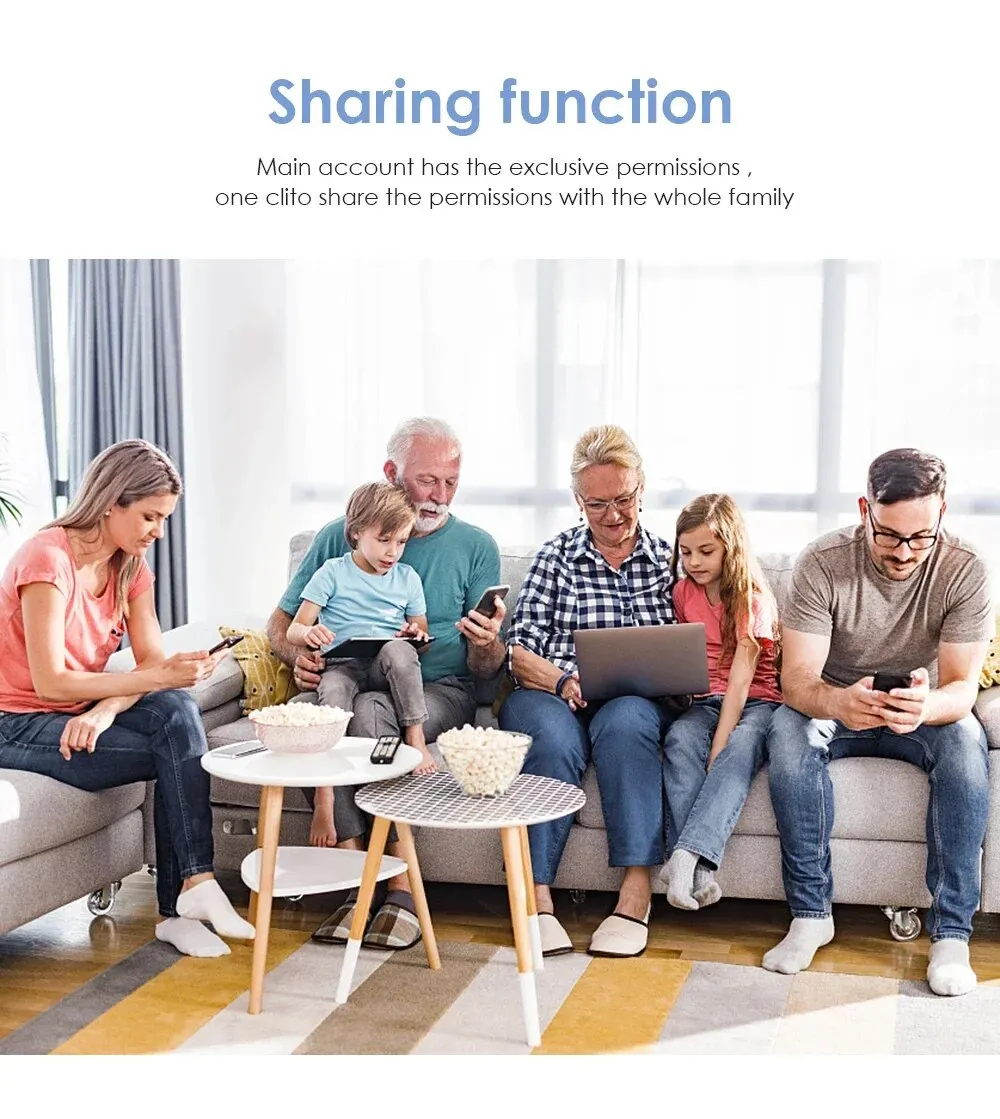

How to use it?
Just 3 Steps
Step 1: Search "Smart Life or TuyaSmart" on APP store, Google Play or scan the QR code on user manual to download and install it.
Step 2: Plug the socket into an AC outlet and long press master power button until the indicator light flash.
Step 3: Open "Smart Life or Tuya Smart App", discovery and add device in the app, and then finish configuration according to the guide.
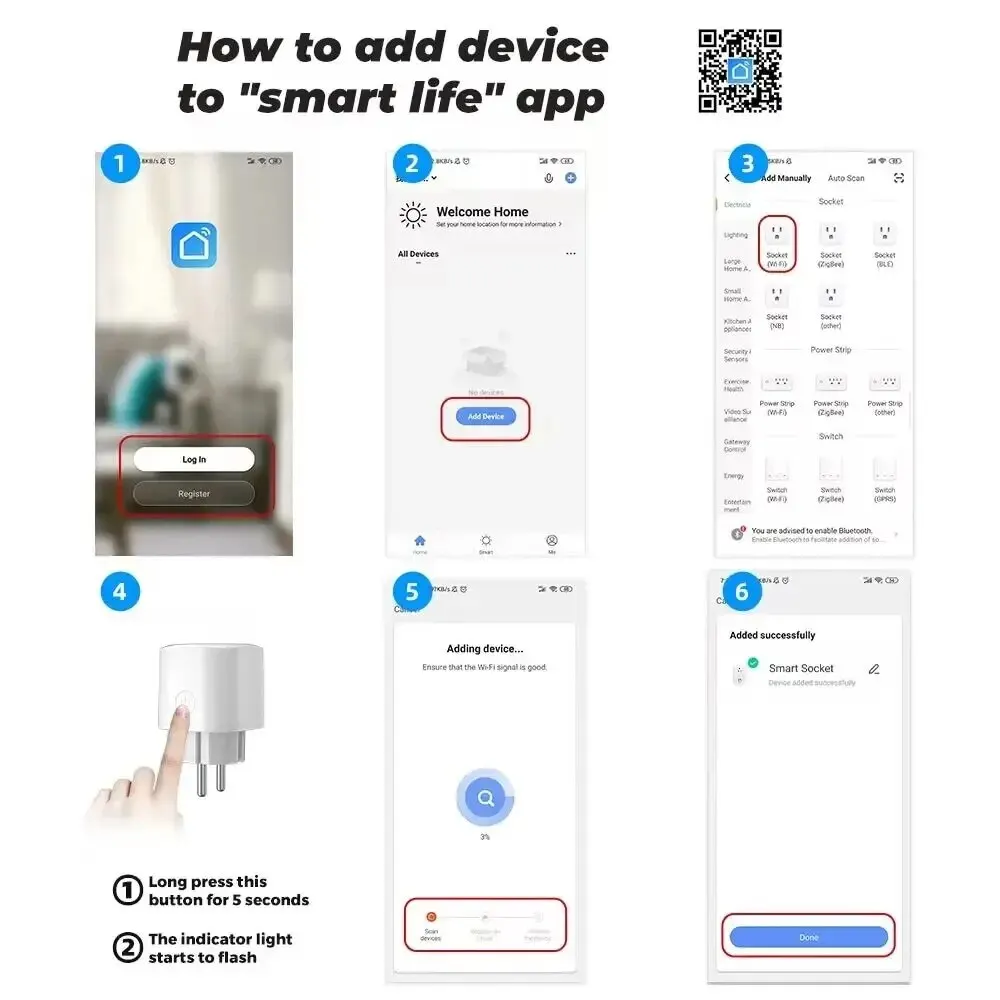



分享














